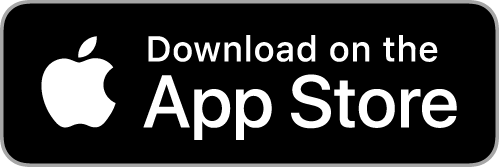- TapSmart
- Posts
- Tip: 4 ways to control Apple TV without the standard remote 📺
Tip: 4 ways to control Apple TV without the standard remote 📺
Welcome back to another daily iPhone guide from Tom at Tips & Tricks.
I’m hoping many of you own an Apple TV! If you do, I consider today’s guide to be essential knowledge.
You're reading this because you opted in through our app. If you’ve changed your mind, you can always unsubscribe.
What you’ll learn…
📺 Operate the Apple TV even without the remote
📱 How to use an iPhone or iPad to control the TV
🎮 Use an infrared remote, network remote, or games controller
Apple TV is a great device, with all the big streaming services and a ton of fun apps to boot. But Apple’s included remote control is controversial, especially the early models before Apple added directional buttons. Many users find it less intuitive than a conventional remote, and it’s small enough that it’s easily lost behind a couch cushion.
If you’ve misplaced your Apple TV remote, or you just don’t like it, never fear. There are lots of options for alternative remotes, and they’re surprisingly easy to set up. Here’s how.

Use your iPhone
One option in a pinch is to control the Apple TV using your iPhone. Go to Settings > Control Center and add Apple TV Remote to the included controls section. Now you can quickly access a virtual remote from Control Center. Swipe down from the top right of your screen and tap the remote icon.
It will automatically connect to a nearby device, or you can press Choose a TV at the top if you have multiple TVs. Similar to the official remote, you’ll find a large touch area for swiping and a handful of buttons. One huge benefit of using an iPhone as a remote is that you can use the on-screen keyboard to type passwords and search commands.
Use any infrared remote
If you have line-of-sight to your Apple TV, or your TV supports HDMI-CEC (most do) you can use almost any standard infrared remote to control it. Open up the Settings menu on the Apple TV and select Remotes and Devices > Learn Remote. Follow the instructions to sync your chosen remote to the Apple TV. If volume control doesn’t immediately work, head to Remotes and Devices > Volume Control > Learn New Device and follow these prompts too.
One benefit of this method is that you likely already have a compatible remote. It’s a great way to repurpose older tech, and because infrared is a universal technology you may be able to use a single remote to control your TV and sound system too. If you don’t have one lying around, universal infrared controllers are relatively cheap to buy. We particularly like this one from Function101 and this one from One For All.
Use a network remote
The official Apple TV remote communicates via Bluetooth, which means you don’t have to point it at the device for your commands to be picked up. Bluetooth remotes are slightly more expensive than infrared, and they won’t work universally with other tech. But if you don’t have line-of-sight to your Apple TV, this is the best solution. Try this one.
Alternatively, you can use a network-based remote, which is a popular choice for those with complex home cinema setups. Make sure your Apple TV is added in the Home app, and then add your network remote too and assign it to a room.
Use a games controller
If you have a Bluetooth gamepad handy, such as the PlayStation DualSense or the Xbox Wireless Controller, you can connect one of them to Apple TV via Settings > Bluetooth and use it as your everyday remote. It might be a slightly clunkier experience than a more conventional remote, but if you play games on your Apple TV it means you’re always ready to go.
Stay savvy, Tom Rolfe |  |
How was it?Your feedback helps us do better next time. Did you find this information helpful? |
New to newsletters?
If a friend sent you this, subscribe here to stay in the loop. We’ll drop a tip like this to your inbox every day – no charge.
Enjoying these tips?
Download our free Tips & Tricks app for thousands more iPhone and iPad guides just like this one. We cover the latest Apple news and app releases too.